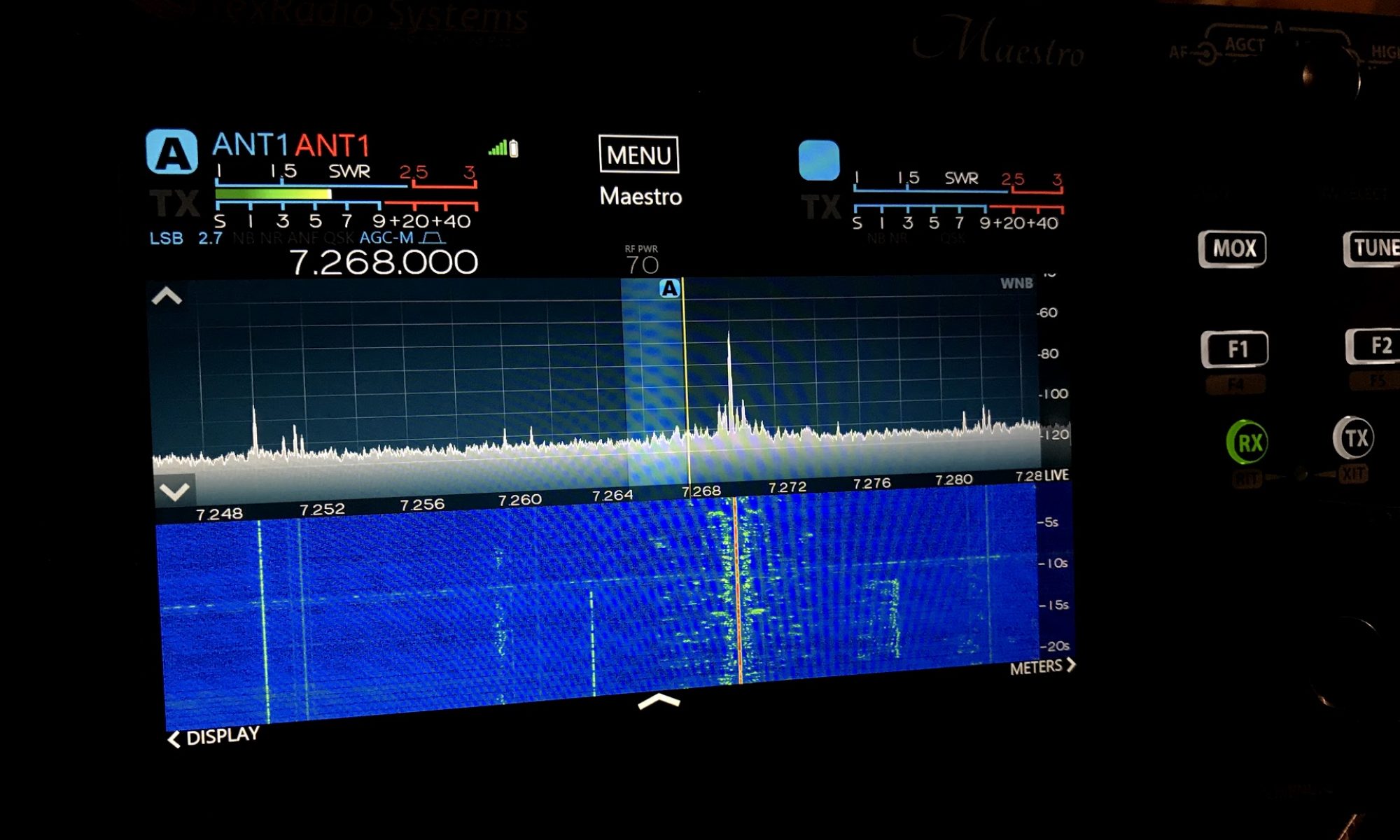I thought it might be helpful to some to document how I go about taking the latest version of Raspbian (available at https://www.raspberrypi.org/downloads/raspbian/) and customize it for myself. This makes it easier for me to start a project and make sure all the Pi’s I work on have the same basic setup.
I tend to work from headless systems, so the first thing I do to the raw image file on my SD card is add a blank file named “ssh” to enable that functionality. Next, add a file named “wpa_supplicant.conf” to your boot directory as well. Include your WiFi information so you don’t have to connect to Ethernet if you choose not to.
Take that disk image you have on your SD card and connect it to the Pi. Connect however you choose (I use PuTTY) and login if needed.
Enter “sudo raspi-config” and make the following changes:
- Change your password (seriously!)
- Change your host name (I use a convention like PiBWIJune18) so I can find it in my DHCP list if I need to discover the IP and so I know which version I am using.
- Expand yout file system to use the whole disk
- set your keyboard type
- set your time zone
- optionally decide if you want to boot to desktop or command line
- optionally enable VNC (though if you are just doing command line, there is no need to do this.)
After you exit and save all that, now is a good time to reboot.
Starting up again, I remove Wolfram Alpha. It takes up about 700 MB and it’s not something I use regularly. I can always add it back if I need it for a project, but I haven’t yet. That command is “sudo apt-get purge wolfram-engine”
Another reason to remove Wolfram is that it seems to have a ton of updates and takes forever. Once it is gone, run your system updates with “sudo apt-get update”.
I run a home NTP server and quite a few of my projects are time related, so I always add NTP. A great tutorial to do that is at: http://raspberrypi.tomasgreno.cz/ntp-client-and-server.html
Finally, I want an easy way to move files between Pi and my desktop as needed. So I set up SAMBA sharing. The tutorial I use it at: http://raspberrywebserver.com/serveradmin/share-your-raspberry-pis-files-and-folders-across-a-network.html
When that’s done, I shut down the pi and make a backup. That’s the file I use to start my next project with, my “Base Working Image.”
Hope this helps. If not, at least I can find my notes next time there is a new Raspian release!